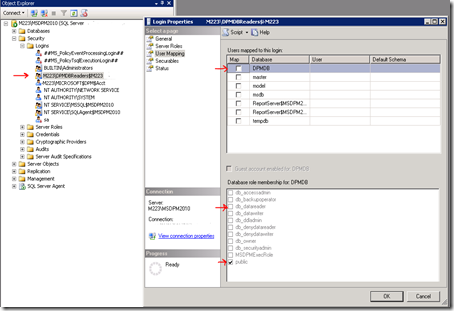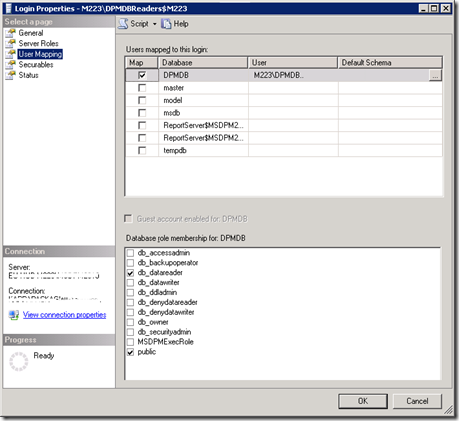- ConfigMgr 2007 (SCCM)
- DPM 2007
- DPM 2010
- OpsMgr 2007 (SCOM)
- SCE 2007 / 2010 (Essentials)
- SCVMM / Hyper-V
- Service Manager (SCSM) 2010 / 2012
- Miscellaneous
- Using Powershell with Configuration Manager 2007 (Part 1)
- Using Powershell with Configuration Manager 2007: Part 2 – Manipulating Client Behavior
- How to list and query for installed hotfixes with PowerShell
- PowerShell to change ConfigMgr Client Cache size
- SCCM 2007: How to monitor inboxes in Configuration Manager 2007 using Powershell
- Enumerate members of a collection with PowerShell
- ConfigMgr 2007: Creating a query-based collection with PowerShell (added Sep 2011)
- Cloud: Dynamic creation of ConfigMgr collection hierarchy with query-based collections via PowerShell (added Sep 2011)
- PowerShell: ConfigMgr 2007 – Create Maintenance Window (added Dec 2011)
- SCCM 2007 : Get Service Window with PowerShell / WMI (added Dec 2011)
- PowerShell Community Extensions for PowerShell (added Dec 2011)
- How to list ConfigMgr package structure in PowerShell (added Dec 2011)
- Count of client / manafacturer models in PowerShell (added Dec 2011)
DPM 2007 (DPM 2010/2012 Compatible)
- SQL Recovery Point Restore Script for SCDPM
- CLI Script: Manual detailed inventory of unknown tapes
- CLI Script: Run consistency check on invalid datasources
- CLI Script: Force mark tape as free
- CLI Script: Recover to latest point in time for a SQL DB
- CLI Script: Copy latest point in time of SQL DB to a folder
- DPM CLI: Quick reference help
- DPM CLI Scripts
- CLI: Grow your replica and shadow copy volume sizes automatically!
- CLI Script: Job object fundamentals
- CLI: Create new Recovery points on tape for all datasources in a PG
- CLI script: Create protection groups for Disk based backups
- DPM CLI> Hello World
- DPM CLI Tips 'n Tricks: Powershell Basics
- DPM CLI Tips 'n Tricks: Powershell Basics - Part II
- DPM PowerShell Script -- invoking a Consistency Check
- DPM 2007 Share Restore Recovery Point Script
- DPM 2007 Individual File Share Recovery Point Script
- SQL Self Service Recovery using DPM 2010
OpsMgr 2007 (SCOM)
- Export Icons from All SCOM Management Packs (added Feb 2011)
- Uninstall Multiple Management Packs including Relationships - PowerShell Script
- OpsMgr: Finding Grey Agents with Powershell
- Most Common Alerts Report (rule and monitor generated) with Powershell
- New-OpsMgrRequest and Install-OpsMgrCertificate for SCOM 2007 (added Aug 2010)
- Reset Monitor in SCOM 2007 (added Aug 2010)
- Retrieve Instance of a Monitor in a Critical State (added Aug 2010)
- Dump Overrides to a CSV File (added Aug 2010)
- OpsMgr: Managing Global Settings from PowerShell
- OpsMgr Powershell: Reset monitoring state of closed alerts in SCOM
- A PowerShell script for resetting state of "manual reset" monitors
- Powershell: Get View display properties from UserRole
- OpsMgr: Recurring Agent Proxy Bulk Update for a Group of Computers
- Working with Active Alerts in OpsMgr 2007
- Powershell Tip: Removing Discovery Data in Operations Manager 2007 SP1
- How to create a PowerShell task for OpsMgr using the Authoring Console
- Powershell: OpsMgr Alert-to-Speech (cool idea from Gary Broadwater ...
- Automatically Starting Maintenance Mode When Servers are Rebooted
- Put any object type in maintenance mode in OpsMgr using Powershell
- Resolve Alerts Older Than X Days in SCOM 2007
- Get-IsAlertMonitor and other one-liners for OpsMgr (added Aug 2010)
- OpsMgr: Exporting override details into a readable Overrides Report with PowerShell (added Aug 2010)
- OpsMgr: How to execute an OpsMgr 2007 task from PowerShell (added Oct 2011)
- How to create a two state script monitor using PowerShell. Here's part 1: http://www.systemcentercentral.com/BlogDetails/tabid/143/IndexID/44971/Default.aspx
- How to Schedule OpsMgr Discovery and Agent Deployment without AD
- How to automate daily discovery and agent installation in OpsMgr
- OpsMgr 2007: Updating Primary and Failover Mgmt Server settings
- Powershell: Updating Proxy Agent for Multiple SNMP-enabled Devices ...
- Powershell: Updating Proxy Agent for Multiple SNMP-enabled Devices (part 2) (added Nov 2010)
- Group members via PowerShell
- Create OpsMgr Groups in PowerShell from Excel File
- OpsMgr: Listing all OpsMgr groups for which a computer is a member
- Part 1 - OpsMgr 2007: Exploring Class Lineage in Powershell
- Part 2 - OpsMgr 2007 - Exploring Class Lineage in Powershell: Recursive Enumeration
- Part 3 - OpsMgr 2007 - Exploring Class Lineage in Powershell: Relationships
- Part 4 - OpsMgr 2007 - Exploring Class Lineage in Powershell: Recursive Enumeration of Classes and Relationships
- Part 5: OpsMgr 2007 and Powershell and the SDK – What MP does this class come from?
Series: How to create two-state monitors in OpsMgr with R2 PowerShell modules
- How to create a Two-State PowerShell Script Monitor using the Authoring Console (Part 1)
- How to create a Two-State PowerShell Script Monitor using the Authoring Console (Part 2)
- How to create a Two-State PowerShell Script Monitor using the Authoring Console (Part 3)
- How to create a Two-State PowerShell Script Monitor using the Authoring Console (Part 4)
- Part 1: Intro
- Part 2: Service Model Design
- Part 3: Discoveries with PowerShell
- Part 4: SCOM Performance data from PowerShell Scripts
- How to create a PowerShell Script Discovery including On-Demand Discovery Task using the Authoring Console – Act I
- Generic Performance Data Connector using .csv files
- Eventcollection with Floodingprevention
- Discovery Write Action Modules for On-Demand Discovery Agent Tasks
- Create Performance Rules from CSV: (added Aug 2010)
- Create Overrides in Bulk (added Aug 2010)
- Export Icons from Management Packs (added Aug 2010)
- List Management Pack Dependencies (added Aug 2010)
- Invoke External Programs and Scripts in SCOM Tasks (added Oct 2010)
- Unseal Multiple OpsMgr Management Pack Files WITHOUT a Live Management Group (added Oct 2010)
FTP Monitoring
- Validating FTP File Download in OpsMgr Using PowerShell (added Oct 2010)
- Monitoring FTP Site Availability in OpsMgr Using PowerShell (added Oct 2010)
SCE 2007 / 2010 (Essentials)
Top of Page
SCVMM / Hyper-V
- Create VM from Template SCVMM Powershell Script
- VMM2008 - P2V Script
- VMM2008 - Add New Host Script
- Hyper-V Host & Guest Maintenance Script
- Create VM from Template SCVMM Powershell Script
- Hyper-V and PowerShell Part 1 (added Oct 2010)
- Hyper-V and PowerShell via Part 2 (added Oct 2010)
- Hyper-V and PowerShell: Part 3, Loading the Modules (added Oct 2010)
- Hyper-V and PowerShell Part 4: (added Oct 2010)
Service Manager 2010 / 2012
- Creating PowerShell Cmdlets for Service Manager – Announcements and Remove-SCSM ManagementPack Examples
- SCSM PowerShell Cmdlets v0.1
- Service Manager ‘SMLets’ CodePlex Project Expanded
- SMLets Beta 2 Released
- New SCSM CodePlex Project- SCSM Façade
- Properly Querying SCSM Using SMLets Get-SCSMObject cmdlet
- Updating a Change Request when Activities are Updated Using PowerShell in a Workflow
- SMLets Beta 3 Released!
- Using SMLets Beta 3 Post #1 – Using Get-SCSMObject, Get-SCSMClass to Dump Data from SCSM
- Using SMLets Beta 3 Post #2–Using Get-SCSMEnumeration, Get-SCSMRelationshipObject, Get-SCSMRelat
- Using SMLets Beta 3 Post #3–Using Set-SCSMObject to Bulk Update Properties on Objects
- Using SMLets Beta 3 Post #4–Using New-SCSMObject to Create Objects
- Using SMLets Beta 3 Post #5–Getting the GUID ID of an Object
- Using SMLets Beta 3 Post #6–Getting the Owner of a Service
- Using SMLets Beta 3 Post #7–Deleting Any Object in the UI
- Using SMLets Beta 3 Post #8–Getting the GUID of an Enumeration
- Removing Management Packs with Powershell
- Using SMLets Beta 3 Post #9–Deleting Objects
- Using SMLets Beta 3 Post #10–Getting a User’s Manager and a Manager’s Reports
- Using SMLets Beta 3 Post #11–Getting a List of All the Classes in a Management Pack
- Using SMLets Beta 3 Post #12–Getting a GUID ID of an Object
- User Roles PowerShell Report Using SMLets
- Viewing the Data Model Using PowerShell
- SCSM2012 Beta – Powershell improvements
Miscellaneous
File System
SQL
Admin and Automation
- Powershell Script to Reboot a List of Computers in a Text File
- Script Tip: Create multiple registry keys and values in Powershell
- PowerShell Tip: How to pass multiple values from CSV file as inputs (added Aug 2010)
- Download Multiple Files to Remote FTP Site with PowerShell (added Oct 2010)